当各种框架以及复杂的 JS 知识开始充斥着我们的工作环境时。谁还能够记得,以 CSS 来构建更加良好的用户体验,也是前端的一个重要组成部分。
所以说,今天咱们就来看看 css 的优化方案-终极合集。一共一百条,有点多,适合收藏
1.text-justify
text-justify属性指定如何分配额外的空间,以便充分利用容器的宽度。
p {
text-align: justify;
text-justify: inter-word;
}2.line-break
line-break属性控制文本换行行为,确保在指定的断点处进行断行。
p {
line-break: anywhere;
}3.hanging-punctuation
hanging-punctuation属性控制标点符号是否在行框之外悬挂,以提高排版的美观度和可读性。
p {
hanging-punctuation: last allow-end;
}4.counter-set
counter-set属性在使用counter-reset创建的计数器值基础上,显式设置一个新的值。
ol {
counter-set: section 1;
}5.background-origin
background-origin属性确定背景图片的起始位置,影响背景图片与边框的相对位置。
.element {
background-image: url('image.jpg');
background-origin: content-box;
}6.text-orientation
text-orientation属性控制文本的方向,适用于纵向文本和日文排版等情况。
.vertical-text {
text-orientation: sideways-right;
}7.text-emphasis
text-emphasis属性为文本设置强调标志,用于提高关键字的可读性。
em {
text-emphasis: filled circle;
}8.text-decoration-line
text-decoration-line属性指定要绘制的装饰线的类型,可用于单独控制上划线、下划线、删除线等。
a {
text-decoration-line: underline overline;
}9.line-gap
line-gap属性定义了元素的行间距,可以为文字和其他行内元素提供更大的空间。
p {
line-gap: 1.5;
}10.contain-intrinsic-size
contain-intrinsic-size属性定义了内联大小计算函数的大小,实现更精确的布局控制。
img {
contain-intrinsic-size: 200px 300px;
}11.启动平滑滚动
添加scroll-behavior:smooth到元素中 <html> ,使整个页面能够平滑滚动。
html{
scroll-behavior: smooth;
}12.链接的属性选择器
此选择器以href属性以“https”开头的链接为目标。
a[href^="https"] {
color: blue;
}13. ~用于合并节点
选择作为 <h2> 同级元素的所有 <p> 元素。
h2 ~ p {
color: blue;
}14. :not()伪类
此选择器将样式应用于不具有类“Special”的 li。
li:not(.special) {
font-style: italic;
}15. 响应式排版的视窗单位 vw
使用视区单位(vw, vh, vmin, vmax)可以使字体大小与视区大小相对应。
h1 {
font-size: 5vw;
}:empty 对于空元素
此选择器以空的<p>元素为目标并隐藏它们。p:empty { display: none; }
17. 自定义特性(变量)
可以定义和使用自定义特性,以便更轻松地创建主题和进行维护。
:root {
--main-color: #3498db;
}
h1 {
color: var(--main-color);
}18. Object-fit 图像控件的适配性
object-fit 控制替换元素(如 <img> )的内容应该如何调整大小。
img {
width: 100px;
height: 100px;
object-fit: cover;
}19. 简化布局的网格
Css网格提供了一种功能强大的方式来以更直接的方式创建布局。
.container {
display: grid;
grid-template-columns: 1fr 2fr 1fr;
}20. :focus-within 伪类
如果一个元素包含任何带有:focus的子元素,则:focus-Win会选择该元素。
form:focus-within {
box-shadow: 0 0 5px rgba(0, 0, 0, 0.2);
}21. 使用Flexbox垂直居中
使用FlexBox可轻松地将内容在容器中水平和垂直居中。
.container {
display: flex;
align-items: center;
justify-content: center;
}22. 自定义选定内容的突出显示颜色
自定义在网页上选择文本时的突出显示颜色。
::selection {
background-color: #ffcc00;
color: #333;
}.23. 设置占位符文本的样式
设置输入字段内占位符文本的样式。
::placeholder {
color: #999;
font-style: italic;
}24. 渐变边界
使用Backback-Clip属性创建渐变边框。
.element {
border: 2px solid transparent;
background-clip: padding-box;
background-image: linear-gradient(to right, red, blue);
}25. 使用vw实现可变字体大小
根据视口宽度调整字体大小,实现更加响应式的排版。
body {
font-size: calc(16px + 1vw);
}26. 使用锥形渐变创建多彩元素
利用锥形渐变创建丰富多彩且动态的背景。
.element {
background: conic-gradient(#ff5733, #33ff57, #5733ff);
}27. 使用clamp()函数实现响应式文本
使用clamp()函数设置字体大小的范围,确保在不同屏幕尺寸下的可读性。
.text {
font-size: clamp(16px, 4vw, 24px);
}28. 使用font-display: swap;优化字体加载
使用font-display: swap;属性提高网页字体性能,让自定义字体加载时显示备用字体。
@font-face {
font-family: 'YourFont';
src: url('your-font.woff2') format('woff2');
font-display: swap;
}29. 自定义滚动吸附点
为了实现更顺畅的滚动体验,特别是在图库或滑块中,实现自定义滚动吸附点。
.scroll-container {
scroll-snap-type: y mandatory;
}
.scroll-item {
scroll-snap-align: start;
}30. 使用字体变体设置进行可变字体样式
利用可变字体和font-variation-settings属性对字体的粗细、样式等进行精细调节。
.text {
font-family: 'YourVariableFont', sans-serif;
font-variation-settings: 'wght' 500, 'ital' 1;
}31. 自定义下划线样式
使用border-bottom和text-decoration的组合来自定义链接的下划线样式。
a {
text-decoration: none;
border-bottom: 1px solid #3498db;
}32. 隐藏无障碍文本
使用class sr-only来在视觉上隐藏元素,但保持其对屏幕阅读器的可访问性。
.sr-only {
position: absolute;
width: 1px;
height: 1px;
margin: -1px;
padding: 0;
overflow: hidden;
clip: rect(0, 0, 0, 0);
border: 0;
}33. 保持元素纵横比
通过使用padding来保持元素(如图片或视频)的纵横比。
.aspect-ratio-box {
position: relative;
width: 100%;
padding-bottom: 75%; /* 根据需要调整 */
}
.aspect-ratio-box > iframe {
position: absolute;
width: 100%;
height: 100%;
}34. 选择偶数和奇数元素
使用:nth-child伪类来为交替元素设置样式。
li:nth-child(even) {
background-color: #f2f2f2;
}
li:nth-child(odd) {
background-color: #e6e6e6;
}35. CSS计数器
使用counter-reset和counter-increment属性在列表中创建自动编号。
ol {
counter-reset: item;
}
li {
counter-increment: item;
}
li::before {
content: counter(item) ". ";
}36. 多重背景图片
使用不同属性为元素应用多个背景图片。
.bg {
background-image: url('image1.jpg'), url('image2.jpg');
background-position: top left, bottom right;
background-repeat: no-repeat, repeat-x;
}37. 优化文本流畅性的连字符
通过使用hyphens属性允许自动连字符以提高文本的可读性。
p {
hyphens: auto;
}38. 使用CSS变量进行动态样式
利用CSS变量创建动态且可重用的样式。
:root {
--main-color: #3498db;
}
.element {
color: var(--main-color);
}39. 键盘导航的焦点样式
改善焦点样式以提高键盘导航和可访问性。
:focus {
outline: 2px solid #27ae60;
}40. 平滑渐变过渡
为渐变背景应用平滑过渡效果,增强视觉效果。
.gradient-box {
background: linear-gradient(45deg, #3498db, #2ecc71);
transition: background 0.5s ease;
}
.gradient-box:hover {
background: linear-gradient(45deg, #e74c3c, #f39c12);
}41. 文本描边效果
为文本添加描边,产生独特的视觉效果。
h1 {
color: #3498db;
-webkit-text-stroke: 2px #2c3e50;
}42. 纯CSS汉堡菜单
创建一个简单的汉堡菜单,无需使用JavaScript。
.menu-toggle {
display: none;
}
.menu-toggle:checked + nav {
display: block;
}
/* 在这里添加汉堡菜单图标和菜单样式 */43. CSS :is()选择器
使用:is()伪类简化复杂的选择器。
:is(h1, h2, h3) {
color: blue;
}44. CSS变量中的计算
在CSS变量中进行计算,实现动态样式。
:root {
--base-size: 16px;
--header-size: calc(var(--base-size) * 2);
}
h1 {
font-size: var(--header-size);
}45. attr()函数用于内容
使用attr
()函数检索和显示属性值。
div::before {
content: attr(data-custom-content);
}46. CSS遮罩效果
为图像应用遮罩,创造出独特的效果。
.masked-image {
mask: url(mask.svg);
mask-size: cover;
}47. 混合模式
尝试使用混合模式创建有趣的色彩效果。
.blend-mode {
background: url(image.jpg);
mix-blend-mode: screen;
}48. 纵横比属性
使用纵横比属性简化纵横比盒子的创建。
.aspect-ratio-box {
aspect-ratio: 16/9;
}49. shape-outside实现文本环绕
使用shape-outside属性使文本围绕指定形状,实现更动态的布局。
.shape-wrap {
float: left;
width: 150px;
height: 150px;
shape-outside: circle(50%);
}50. ch单位用于一致的尺寸
ch单位表示所选字体中字符“0”的宽度,可用于创建一致且响应式的布局。
h1 {
font-size: 2ch;
}51. ::marker伪元素
使用::marker伪元素为列表项标记设置样式。
li::marker {
color: blue;
}52. element()函数用于背景
使用element()函数动态引用元素作为背景。
.background {
background: element(#targetElement);
}53. Flexbox实现粘性底部
使用Flexbox创建粘性底部布局。
body {
display: flex;
flex-direction: column;
min-height: 100vh;
}
main {
flex: 1;
}54. scroll-padding实现平滑滚动
通过调整scroll padding来改善滚动行为。
html {
scroll-padding: 20px;
}55. 交互式高亮效果
使用CSS变量创建交互式高亮效果。
.highlight {
--highlight-color: #e74c3c;
background-image: linear-gradient(transparent 0%, var(--highlight-color) 0%);
background-size: 100% 200%;
transition: background-position 0.3s;
}
.highlight:hover {
background-position: 0 100%;
}56. 自定义单选框和复选框样式
无需图像,样式化单选框和复选框。
input[type="radio"] {
appearance: none;
-webkit-appearance: none;
border-radius: 50%;
width: 16px;
height: 16px;
border: 2px solid #3498db;
}
input[type="checkbox"] {
appearance: none;
-webkit-appearance: none;
width: 16px;
height: 16px;
border: 2px solid #e74c3c;
}57. textarea的resize属性
使用resize属性控制textarea的调整大小行为。
textarea {
resize: vertical;
}文本渐变效果
使用background-clip和text-fill-color属性为文本创建渐变效果。.gradient-text { background-image: linear-gradient(45deg, #3498db, #2ecc71); background-clip: text; color: transparent; }对长单词使用word-break属性
使用word-break属性控制长单词或没有空格的字符串的断行和换行。.long-words { word-break: break-all; }60. font-variation-settings用于可变字体
使用font-variation-settings属性微调可变字体样式。
.custom-font { font-family: 'MyVariableFont'; font-variation-settings: 'wght' 600, 'ital' 1; }61. 混合模式用于创意叠加效果
使用混合模式为元素应用叠加效果,创造出有趣的视觉效果。
.overlay { mix-blend-mode: overlay; }62. 为损坏的图像应用样式
使用:broken伪类为损坏的图像应用样式。
img:broken { filter: grayscale(100%); }63. CSS形状
使用CSS形状为设计创建有趣的效果。
.shape { shape-outside: circle(50%); }64. 属性选择器用于子字符串匹配
使用*=操作符的属性选择器进行子字符串匹配。
[data-attribute*="value"] { /* 样式 */ }65. backdrop-filter用于模糊背景
使用backdrop-filter为背景应用模糊效果,实现毛玻璃效果。
.element { backdrop-filter: blur(10px); }66. CSS环境变量
使用env()函数在CSS中访问环境变量。
.element { margin-top: env(safe-area-inset-top); }67. CSS属性计数器
使用:nth-child选择器计算特定属性值的出现次数。
[data-category="example"]:nth-child(3) { /* 第三次出现的样式 */ }68. CSS形状实现文本环绕
使用shape-outside结合polygon()函数精确地控制文本围绕不规则形状的布局。
.text-wrap { shape-outside: polygon(0 0, 100% 0, 100% 100%); }69. 自定义鼠标样式
使用cursor属性更改鼠标样式。
.custom-cursor { cursor: pointer; }70. HSLA用于透明颜色
使用HSLA值表示透
明颜色,对alpha通道进行更精细的控制。.transparent-bg { background-color: hsla(120, 100%, 50%, 0.5); }71. text-orientation实现纵向文本
使用text-orientation属性将文本垂直旋转。
.vertical-text { text-orientation: upright; }72. font-variant用于小型大写字母
使用font-variant属性应用小型大写字母样式。
.small-caps { font-variant: small-caps; }73. box-decoration-break用于背景分割
使用box-decoration-break属性控制跨多行断开的元素的背景,实现更灵活的文本环绕。
.split-background { box-decoration-break: clone; }74. :focus-visible用于特定焦点样式
仅在元素处于焦点且焦点不是由鼠标单击提供时应用样式。
input:focus-visible { outline: 2px solid blue; }75. text-rendering实现最佳字体呈现
通过text-rendering属性改善文本呈现效果。
.optimized-text { text-rendering: optimizeLegibility; }76. initial-letter用于大写字母
使用initial-letter为块级元素的第一个字母应用样式。
p::first-letter { font-size: 2em; }77. overscroll-behavior用于滚动过度
控制用户滚动超出滚动容器边界时的行为。
.scroll-container { overscroll-behavior: contain; }78. writing-mode实现纵向布局
使用writing-mode属性创建纵向布局。
.vertical-layout { writing-mode: vertical-rl; }79. ::cue用于HTML5标题样式
使用::cue伪元素为HTML5字幕文本应用样式。
::cue { color: blue; }80. line-clamp截断多行文本
使用line-clamp属性限制元素中显示的行数。
.truncated-text { display: -webkit-box; -webkit-line-clamp: 3; -webkit-box-orient: vertical; overflow: hidden; }81. scroll-snap-align
scroll-snap-align属性控制滚动容器内滚动捕捉点的对齐方式,确保对滚动行为进行精确控制,提升用户体验。
.container { scroll-snap-type: x mandatory; } .item { scroll-snap-align: center; }82. overscroll-behavior
overscroll-behavior使您可以定义浏览器在滚动超出范围时的处理方式,从而避免不必要的滚动效果,提升整体滚动体验。
.scrollable { overscroll-behavior: contain; }83. font-kerning
font-kerning允许对字符间距进行微调,通过调整文本元素中字符之间的间距,确保最佳的可读性。
p { font-kerning: auto; }84. shape-margin
与CSS形状一起使用时,shape-margin指定浮动元素形状周围的边距,可以更精确地控制文本环绕和布局。
.shape { shape-margin: 20px; }85. scroll-margin
scroll-margin设置滚动容器边缘与滚动内容开始之间的边距,提升用户体验,为滚动提供缓冲空间。
.container { scroll-margin-top: 100px; }86. tab-size
tab-size属性控制文本区域中制表符的宽度,确保在不同用户代理中一致的显示。
pre { tab-size: 4; }87. text-align-last
text-align-last决定块级元素中最后一行文本的对齐方式,为多行块文本提供对齐控制。
p { text-align-last: justify; }88. text-justify
此属性控制文本两端对齐的行为,指定是使用单词间还是字符间距进行文本对齐。
p { text-align: justify; text-justify: inter-word; }89. column-fill
column-fill决定如何在多列布局中分配内容,允许内容依次或平衡分布在列中。
.container { column-count: 3; column-fill: auto; }90. outline-offset
outline-offset调整轮廓与元素边缘之间的空间,不影响布局,为轮廓的外观提供更细致的控制。
button { outline: 2px solid blue; outline-offset: 4px; }91. font-variant-numeric
此属性允许精细控制数字字体渲染,启用特性如数字大小写和分数、序数指示器等。
p { font-variant-numeric: lining-nums; }92. font-optical-sizing
启用或禁用字体光学大小调整,以调整字符的间距和比例,实现在不同字体大小下更好的视觉和谐。
p { font-optical-sizing: auto; }93. text-decoration-thickness
精确控制文本装饰(如下划线、上划线和删除线)的粗细,实现精细化定制。
p { text-decoration-thickness: 2px; }94. text-decoration-skip-ink
text-decoration-skip-ink属性控制文本装饰(如下划线)在被墨水遮挡的情况下是否继续绘制,提升可读性。
a { text-decoration-skip-ink: auto; }95. word-spacing
word-spacing属性控制字词间距,调整文本的紧凑度和可读性。
p { word-spacing: 2px; }96. hyphenation
通过调整断字点和断字行为,提高文本在窄列中的美观度和可读性。
p { hyphens: auto; }97. background-blend-mode
background-blend-mode属性允许背景图像与其下方的背景颜色进行混合,产生出独特的视觉效果。
.element { background-image: url('image.jpg'); background-color: #3498db; background-blend-mode: multiply; }98. text-decoration-color
text-decoration-color属性控制文本装饰的颜色,为链接和装饰文本提供更灵活的样式。
a { text-decoration: underline; text-decoration-color: red; }99. overflow-anchor
overflow-anchor属性指定了在容器的滚动范围内滚动时哪些内容应保持可见,提升用户体验。
.container { overflow-anchor: none; }
本文共 2721 个字数,平均阅读时长 ≈ 7分钟







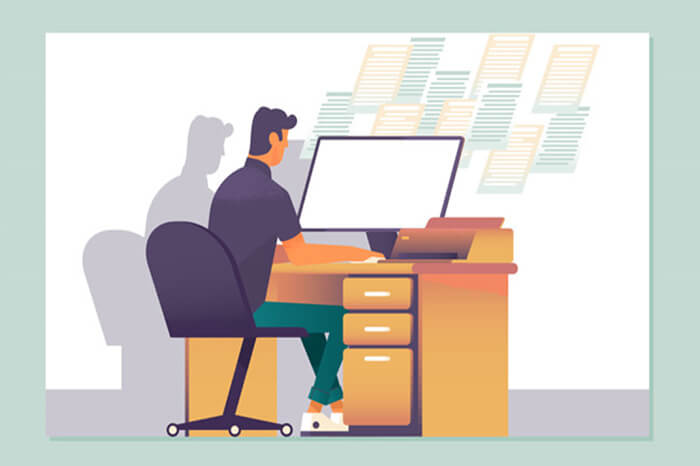
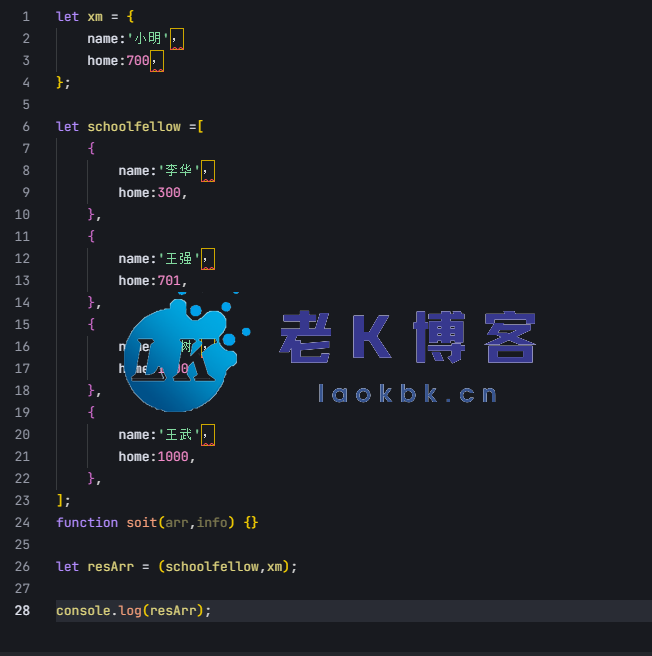
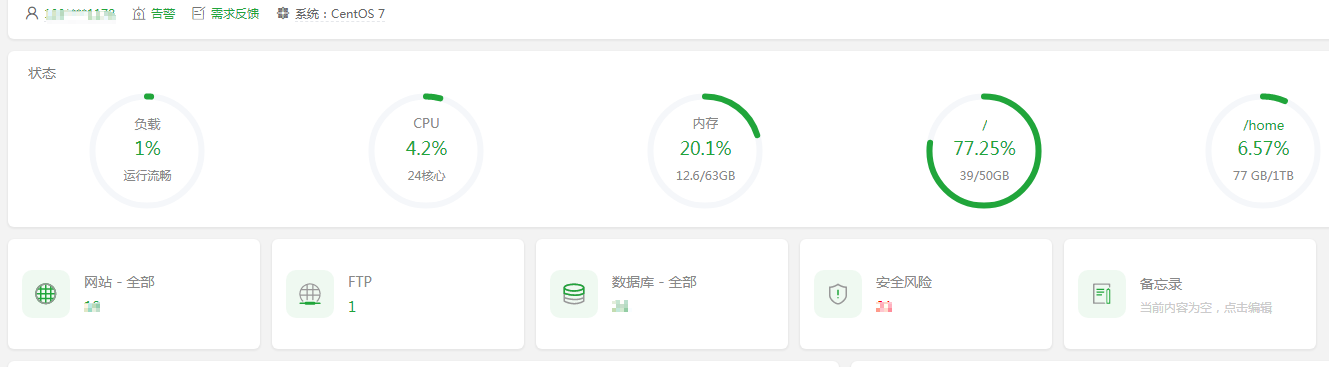
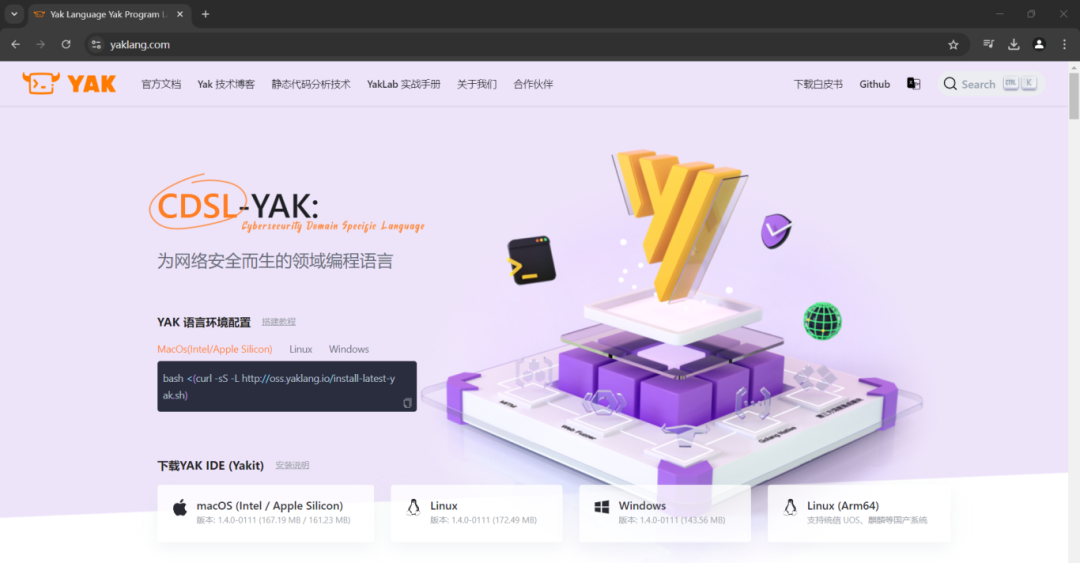
评论 (0)